Ethereum Mining Guide for 12 AMD GPU RX580/RX570 in Windows 10
This is a beginner's guide for building up a 12 AMD GPU mining rig from start, it can be used for AMD RX580 RX570 RX470 RX480 graphics cards.
Everyone has their own idea and method to build up a mining rig, there is no setup as the perfect method or solution, only you know what is the best setup for yourself. I won't argue which is the best, but will only explain why I choose each hardware and software.
I will begin this tutorial step by step and go as detail as I can.
Motherboard
BIOSTAR TB250-BTC PRO
Checkout this Motherboard on Amazon US or Amazon UK
CPU
Intel G3900 or G3930
Ethereum mining does not need much CPU power, I would recommend Intel G3930 or G3900 which ever is cheaper. Or any other Intel 7th Gen CPUs, Just make sure it is the INTEL 1151 SOCKET to be compatible with the motherboard.
Checkout this CPU on Amazon US or Amazon UK
RAM - 8GB ddr 4
Make sure you choose DDR4 memory to be compatible with the motherboard, and don't worry about the memory frequency.
Checkout 8GB RAMs on Amazon US or Amazon UK

Hard drive - 120GB SSD
I would recommend at least 120GB SSD storage, you will need some space for software installation, log file and future Windows updates. If the storage is too small, you will have to clean your files very often.
Checkout this SSD on Amazon US or Amazon UK
 GPU - RX580 or RX570
GPU - RX580 or RX570
I was able to get 30-31mh/s with RX580 8GB and 28-29mh/s with RX570 4GB, depending on the memory its used in the GPU, however, there is no much difference.
When purchasing GPUs, just make sure its made by reliable brands. I have XFX RX570 4GB, XFX RX580 8GB, Powercolor(Dataland) RX580 8GB, ASUS RX580 8GB and XFX RX480 8GB. If you are building your first rig or if you are a beginner, I would recommend purchase brand new hardware instead of secondhand, and purchase them from reliable hardware sellers for the first rig, this could save you a lot of time and hassle.
You can use this ETH Mining Calculator to help you to decide which is the best cost effective GPU.
Checkout RX570s on Amazon US or Amazon UK
Checkout RX580s on Amazon US or Amazon UK

Power Supply - EVGA 1000w x 2
For a 12 GPU mining rig, two 1000w PSU is recommended.
Checkout this EVGA 1000w PSU on Amazon US or Amazon UK
 Dual Power Supply splitter
Dual Power Supply splitter
This is to connect your PSUs and make them start at the same time, below is a tutorial for how to use it. Video from Youtube:
 Risers
Risers
I recommend use risers with 6 pin power connector (same as the gpu power connector) instead of the molex connector, because they are more power efficient.
Checkout PCIE Risers on Amazon US or Amazon UK
You will also need:
Keyboard/Mouse
USB Drive - for Windows Installation
Monitor - make sure the monitor has a DVI port, you may need a VGA to DVI converter if it doesn't.
Frame for your rig
Power Switch cable (optional)
While you are building your rig, remember to:
1. connect 2 PSUs using the power splitter.
2. connect only 1 GPU and riser to the motherboard before installing the OS.
3. connect your monitor to the DVI port of the Motherboard, NOT the GPU.
I am using Windows because:
1. No monthly fees.
2. I am more familiar with Windows than any other operating system.
3. It's the most popular operating system, so drivers update and software bug fixes are more frequent.
4. more software options to use for tweaking, monitoring etc especially for the starters.
Click HERE to Download Windows Media Creation tool and prepare your Win 10 USB drive
3.1 Install windows from usb drive, below is the guide from Geeks Tutorial YouTube channel:
3.2 Motherboard (Biostar TB250 BTC PRO) BIOS update
3.3 Motherboard (Biostar TB250 BTC PRO) BIOS settings
Once your PC is powered on, Press Del to enter your BIOS.
Chipset - Mining Mode - Above 6x VGA
- PCH-IO Configuration - PCI Express configuration - Change all to GEN1
- System Agent(SA) Configuration - Primary Display - Change to IGFX
- Above 4GB MMIO BIOS assignment - Enabled
- PEX16_1 - Max Link Speed - Gen 1
3.4 Run Windows Update
3.5 Windows 10 configuration
Please follow THIS ARTICLE HERE to configure your Windows 10
The only thing to point out is that Windows 10 will force you to update to its latest version, even you have disabled windows update in services. Once you have your Windows updated and configured, you don't want it to update and restart itself while you are mining, to prevent this, you can change your Ethernet connection and Wi-Fi connection to metered connection.
To change Wi-Fi to metered connection, please follow THIS ARTICLE
To change Ethernet Connection to metered connection, please follow THIS ARTICLE
3.6 Download and install AMD Driver for your GPU
3.7 Connect all your GPUs to motherboard
Turn off your PC, connect all 12 GPUs to your motherboard.
Turn on your PC, wait for the drivers to install for all GPUs, this could take up to 20 minutes.
4.1 Download GPU-Z HERE and install to your PC
4.2 Identify your GPU memory type and Backup your gpu VBIOS using GPU-Z
4.3 VBIOS Modification
Download Polaris Bios Editor 1.6.7 from:
- GitHub
- My Google Drive
Modify your VBIOS by following the below steps:
Now use AtiFlash to flash the modified VBIOS to GPU.
Download AtiFlash from:
From Techpowerup
Google Drive
If you have Less than 3 GPUs, use the below method:
However, if you have more than 3 GPUs, the list would not show all of them in AtiFlash, you will need to use command:
-p <NUM> is the adapter number you want to flash to, if you are flashing 1 bios to number of GPUs, just use the same command and change the adapter number.
For example:
If all of your 12 GPUs are made by the same brand and using the same memory type, just use the the command from -p 0 to -p 11, restart PC, and you are done:
AtiFlash.exe -p 0 MOD.RX580.Powercolor.8GB.Micron.rom
.....
AtiFlash.exe -p 11 MOD.RX580.Powercolor.8GB.Micron.rom
But if you have mixed GPUs like me, I will connect 6 of my Powercolor RX580 8GBs to the motherboard first, and use command:
AtiFlash.exe -p 0 MOD.RX580.Powercolor.8GB.Micron.rom
...
Restart PC, turn off PC, connect all 12 GPUs, now we are done!
If you are mining with RX470 RX480 RX570s, After flashing your vbios, check out your Windows Device Manager, the graphics driver may have a yellow triangle with escalation mark, like this:
Now you will need atikmdag-patcher to patch the driver you just flashed.
Download atikmdag-patcher-1.4.6 from:
Monitertests.com
Google Drive
Simply extract the zip file, double click to patch your drivers.
Download OverdriveNTool from:
Google drive
To get the best hashrate while consume as less power as possible, we are going to underclock the GPU, overclock the memory and reduce the voltage of each GPU.
I am using my RX580 8GB as an example:
If you need more info on OverdrivNTool, Click Here.
The final step for your GPUs is to switch from default Graphics to Compute mode, this can be done manually in the AMD driver and could take up to 1 hour for 12 GPUs, however, thankfully there is a tool - AMD Compute Switcher
Download AMD Compute Switcher from:
MEGA
Just simply double click to run(make sure to run as Administrator if its not by default).
There are many options, create a ether wallet that is suitable for you.
6.2 Ethereum Miner
I use Nanopool and Claymore miner to mine Ethereum.
Click HERE to download Claymore Miner
epools.txt
Once you have downloaded Claymore Miner, you need to add a epools.txt file to the directory, copy the code below and change to your wallet address, rig name and email address:
POOL: eth-eu2.nanopool.org:9999, WALLET: YourWalletAddressHere.YourRigName/YourEmail@Email.com, PSW: x, WORKER: , ESM: 0, ALLPOOLS: 0
POOL: eth-asia1.nanopool.org:9999, WALLET: YourWalletAddressHere.YourRigName/YourEmail@Email.com, PSW: x, WORKER: , ESM: 0, ALLPOOLS: 0
POOL: eth-us-east1.nanopool.org:9999, WALLET: YourWalletAddressHere.YourRigName/YourEmail@Email.com , PSW: x, WORKER: , ESM: 0, ALLPOOLS: 0
POOL: eth-us-west1.nanopool.org:9999, WALLET: YourWalletAddressHere.YourRigName/YourEmail@Email.com , PSW: x, WORKER: , ESM: 0, ALLPOOLS: 0
setx GPU_FORCE_64BIT_PTR 0
setx GPU_MAX_HEAP_SIZE 100
setx GPU_USE_SYNC_OBJECTS 1
setx GPU_MAX_ALLOC_PERCENT 100
setx GPU_SINGLE_ALLOC_PERCENT 100
EthDcrMiner64.exe -epool eth-asia1.nanopool.org:9999 -ewal YourWalletAddressHere.YourRigName/YourEmail@Email.com -epsw x -mode 1 -ftime 10 -asm 1 -tt 67 -tstop 85 -ethi 16 -gser 2 -fanmin 30 -fanmax 100 -eres 2 -r 1
If you are not familiar with the settings, CLICK HERE for details.
Once you have done all above, congratulations! Click start.bat, Let's Start Mining!
https://eth.nanopool.org/account/xxxxxxxxxxxxxxxxxxxxxxxxxxxxxxxxxxxxxxxxxx
Replace the x's with your wallet address
Other helpful tools:
Hardware info - use this to check your GPU, if there are errors, you are probably overclocking it too much.
Teamviewer - Great remote control software, you can access your PC from your phone or any other PC.
Everyone has their own idea and method to build up a mining rig, there is no setup as the perfect method or solution, only you know what is the best setup for yourself. I won't argue which is the best, but will only explain why I choose each hardware and software.
I will begin this tutorial step by step and go as detail as I can.
1. Select Hardware
Motherboard
BIOSTAR TB250-BTC PRO
Checkout this Motherboard on Amazon US or Amazon UK
CPU
Intel G3900 or G3930
Ethereum mining does not need much CPU power, I would recommend Intel G3930 or G3900 which ever is cheaper. Or any other Intel 7th Gen CPUs, Just make sure it is the INTEL 1151 SOCKET to be compatible with the motherboard.
Checkout this CPU on Amazon US or Amazon UK
RAM - 8GB ddr 4
Make sure you choose DDR4 memory to be compatible with the motherboard, and don't worry about the memory frequency.
Checkout 8GB RAMs on Amazon US or Amazon UK

Hard drive - 120GB SSD
I would recommend at least 120GB SSD storage, you will need some space for software installation, log file and future Windows updates. If the storage is too small, you will have to clean your files very often.
Checkout this SSD on Amazon US or Amazon UK

I was able to get 30-31mh/s with RX580 8GB and 28-29mh/s with RX570 4GB, depending on the memory its used in the GPU, however, there is no much difference.
When purchasing GPUs, just make sure its made by reliable brands. I have XFX RX570 4GB, XFX RX580 8GB, Powercolor(Dataland) RX580 8GB, ASUS RX580 8GB and XFX RX480 8GB. If you are building your first rig or if you are a beginner, I would recommend purchase brand new hardware instead of secondhand, and purchase them from reliable hardware sellers for the first rig, this could save you a lot of time and hassle.
You can use this ETH Mining Calculator to help you to decide which is the best cost effective GPU.
Checkout RX570s on Amazon US or Amazon UK
Checkout RX580s on Amazon US or Amazon UK

Power Supply - EVGA 1000w x 2
For a 12 GPU mining rig, two 1000w PSU is recommended.
Checkout this EVGA 1000w PSU on Amazon US or Amazon UK

This is to connect your PSUs and make them start at the same time, below is a tutorial for how to use it. Video from Youtube:

I recommend use risers with 6 pin power connector (same as the gpu power connector) instead of the molex connector, because they are more power efficient.
Checkout PCIE Risers on Amazon US or Amazon UK
You will also need:
Keyboard/Mouse
USB Drive - for Windows Installation
Monitor - make sure the monitor has a DVI port, you may need a VGA to DVI converter if it doesn't.
Frame for your rig
Power Switch cable (optional)
2. Build your mining rig
Once you got all your stuff, you can build your rig!While you are building your rig, remember to:
1. connect 2 PSUs using the power splitter.
2. connect only 1 GPU and riser to the motherboard before installing the OS.
3. connect your monitor to the DVI port of the Motherboard, NOT the GPU.
3. OS and Software
Windows 10I am using Windows because:
1. No monthly fees.
2. I am more familiar with Windows than any other operating system.
3. It's the most popular operating system, so drivers update and software bug fixes are more frequent.
4. more software options to use for tweaking, monitoring etc especially for the starters.
Click HERE to Download Windows Media Creation tool and prepare your Win 10 USB drive
3.1 Install windows from usb drive, below is the guide from Geeks Tutorial YouTube channel:
Video Link HERE
3.2 Motherboard (Biostar TB250 BTC PRO) BIOS update
- Download Bios update tool HERE
- Download Bios(B25DF222.BSS uploaded on:2018-02-22) HERE
- Extract biostarbiosupdatetool.zip, and double click Setup.exe to install.
- Double click BIOS update on your desktop, and choose file B25DF222.BSS and update your bios.
- Restart your PC
3.3 Motherboard (Biostar TB250 BTC PRO) BIOS settings
Video link HERE
Chipset - Mining Mode - Above 6x VGA
- PCH-IO Configuration - PCI Express configuration - Change all to GEN1
- System Agent(SA) Configuration - Primary Display - Change to IGFX
- Above 4GB MMIO BIOS assignment - Enabled
- PEX16_1 - Max Link Speed - Gen 1
3.4 Run Windows Update
3.5 Windows 10 configuration
Please follow THIS ARTICLE HERE to configure your Windows 10
The only thing to point out is that Windows 10 will force you to update to its latest version, even you have disabled windows update in services. Once you have your Windows updated and configured, you don't want it to update and restart itself while you are mining, to prevent this, you can change your Ethernet connection and Wi-Fi connection to metered connection.
To change Wi-Fi to metered connection, please follow THIS ARTICLE
To change Ethernet Connection to metered connection, please follow THIS ARTICLE
3.6 Download and install AMD Driver for your GPU
3.7 Connect all your GPUs to motherboard
Turn off your PC, connect all 12 GPUs to your motherboard.
Turn on your PC, wait for the drivers to install for all GPUs, this could take up to 20 minutes.
4. GPU VBIOS MODIFICATION
4.1 Download GPU-Z HERE and install to your PC
4.2 Identify your GPU memory type and Backup your gpu VBIOS using GPU-Z
- Select your gpu from the drop down list
- Click the icon to save your original VBIOS, you can name it ORI.model.brand.memorysize.memorytype.rom to distinguish them. Take my Powercolor RX580 as an example, I named it ORI.RX580.Powercolor.8GB.Micron.rom. This will be very helpful for future VBIOS restore, especially if you have various brand gpus with different memory types. Keep all your original VBIOS in one folder and modified VBIOS in another.
4.3 VBIOS Modification
Download Polaris Bios Editor 1.6.7 from:
- GitHub
- My Google Drive
Modify your VBIOS by following the below steps:
- Extract Polaris Bios Editor 1.6.7 from zip file and Double click PolarisBiosEditor.exe
- Click OPEN BIOS, Choose your VBIOS file
- Click ONE CLICK TIMING PATCH
- Click Save as, Name your modified bios as MOD.model.brand.memorysize.memorytype.rom, again, take my Powercolor RX580 as an example, I named it MOD.RX580.Powercolor.8GB.Micron.rom.
Now use AtiFlash to flash the modified VBIOS to GPU.
Download AtiFlash from:
From Techpowerup
Google Drive
If you have Less than 3 GPUs, use the below method:
- Extract AtiFlash from zip file
- Right Click ATIWinflash.exe, select Run as Administrator
- Choose the GPU you want to flash
- Click Load Image, and select your modified vbios
- Click Program
- After it's done, restart your PC
However, if you have more than 3 GPUs, the list would not show all of them in AtiFlash, you will need to use command:
- Copy your modified vbios rom files to the atiflash folder
- Press Win+R and type CMD and Press Enter
- Use "cd" command to locate your atiflash folder, e.g cd C:\Users\xxx\Desktop\atiflash_284
- Use AtiFlash.exe -p 0 modifiedbios.rom command to flash
-p <NUM> is the adapter number you want to flash to, if you are flashing 1 bios to number of GPUs, just use the same command and change the adapter number.
For example:
If all of your 12 GPUs are made by the same brand and using the same memory type, just use the the command from -p 0 to -p 11, restart PC, and you are done:
AtiFlash.exe -p 0 MOD.RX580.Powercolor.8GB.Micron.rom
.....
AtiFlash.exe -p 11 MOD.RX580.Powercolor.8GB.Micron.rom
But if you have mixed GPUs like me, I will connect 6 of my Powercolor RX580 8GBs to the motherboard first, and use command:
AtiFlash.exe -p 0 MOD.RX580.Powercolor.8GB.Micron.rom
...
AtiFlash.exe -p 5 MOD.RX580.Powercolor.8GB.Micron.rom
Restart PC, turn off PC, disconnect RX580s and connect my 6 RX570 4GB, use the same command but different VBIOS:
AtiFlash.exe -p 0 MOD.RX570.XFX.4GB.Elphida.rom
...
Restart PC, turn off PC, disconnect RX580s and connect my 6 RX570 4GB, use the same command but different VBIOS:
AtiFlash.exe -p 0 MOD.RX570.XFX.4GB.Elphida.rom
...
AtiFlash.exe -p 5 MOD.RX570.XFX.4GB.Elphida.rom
If you are mining with RX470 RX480 RX570s, After flashing your vbios, check out your Windows Device Manager, the graphics driver may have a yellow triangle with escalation mark, like this:
Now you will need atikmdag-patcher to patch the driver you just flashed.
Download atikmdag-patcher-1.4.6 from:
Monitertests.com
Google Drive
Simply extract the zip file, double click to patch your drivers.
5. GPU Overclock
OverdriveNTool is simply the best GPU overclocking tool I have used for mining. Although a lot people use MSI Afterburn, but it didn't support 12 GPUs when I built my 12 card rig, and I found OverdriveNTool is more straighforward.Download OverdriveNTool from:
Google drive
To get the best hashrate while consume as less power as possible, we are going to underclock the GPU, overclock the memory and reduce the voltage of each GPU.
I am using my RX580 8GB as an example:
- Select GPU
- GPU column: Double click on P0 - P6 make them grey, and Set GPU P7 to 1150MHz and 860mV
- Memory column: Double click on P0 and P1 in Memory column and Set Memory P2 to 2150MHz and 850mV
- Leave Fan column as default, we will configure fan control in Claymore later.
- Power column: Power target -15%
- Click Apply
- Click New to save this profile for future.
Above is my personal settings, your GPU frequency and voltage maybe different, you need to adjust these settings to get your best result. Please use this software at your own risk, I am not responsible for any damages.
If you need more info on OverdrivNTool, Click Here.
The final step for your GPUs is to switch from default Graphics to Compute mode, this can be done manually in the AMD driver and could take up to 1 hour for 12 GPUs, however, thankfully there is a tool - AMD Compute Switcher
Download AMD Compute Switcher from:
MEGA
Just simply double click to run(make sure to run as Administrator if its not by default).
6. Mining
6.1 Create your Ether WalletThere are many options, create a ether wallet that is suitable for you.
6.2 Ethereum Miner
I use Nanopool and Claymore miner to mine Ethereum.
Click HERE to download Claymore Miner
epools.txt
Once you have downloaded Claymore Miner, you need to add a epools.txt file to the directory, copy the code below and change to your wallet address, rig name and email address:
POOL: eth-eu2.nanopool.org:9999, WALLET: YourWalletAddressHere.YourRigName/YourEmail@Email.com, PSW: x, WORKER: , ESM: 0, ALLPOOLS: 0
POOL: eth-asia1.nanopool.org:9999, WALLET: YourWalletAddressHere.YourRigName/YourEmail@Email.com, PSW: x, WORKER: , ESM: 0, ALLPOOLS: 0
POOL: eth-us-east1.nanopool.org:9999, WALLET: YourWalletAddressHere.YourRigName/YourEmail@Email.com , PSW: x, WORKER: , ESM: 0, ALLPOOLS: 0
POOL: eth-us-west1.nanopool.org:9999, WALLET: YourWalletAddressHere.YourRigName/YourEmail@Email.com , PSW: x, WORKER: , ESM: 0, ALLPOOLS: 0
start.bat
Then right click start.bat file, click edit to change the settings, below are my settings:setx GPU_FORCE_64BIT_PTR 0
setx GPU_MAX_HEAP_SIZE 100
setx GPU_USE_SYNC_OBJECTS 1
setx GPU_MAX_ALLOC_PERCENT 100
setx GPU_SINGLE_ALLOC_PERCENT 100
EthDcrMiner64.exe -epool eth-asia1.nanopool.org:9999 -ewal YourWalletAddressHere.YourRigName/YourEmail@Email.com -epsw x -mode 1 -ftime 10 -asm 1 -tt 67 -tstop 85 -ethi 16 -gser 2 -fanmin 30 -fanmax 100 -eres 2 -r 1
If you are not familiar with the settings, CLICK HERE for details.
Once you have done all above, congratulations! Click start.bat, Let's Start Mining!
7. Monitoring & Remote control
To monitor your mining performance on nanopool, go to:https://eth.nanopool.org/account/xxxxxxxxxxxxxxxxxxxxxxxxxxxxxxxxxxxxxxxxxx
Replace the x's with your wallet address
Other helpful tools:
Hardware info - use this to check your GPU, if there are errors, you are probably overclocking it too much.
Teamviewer - Great remote control software, you can access your PC from your phone or any other PC.

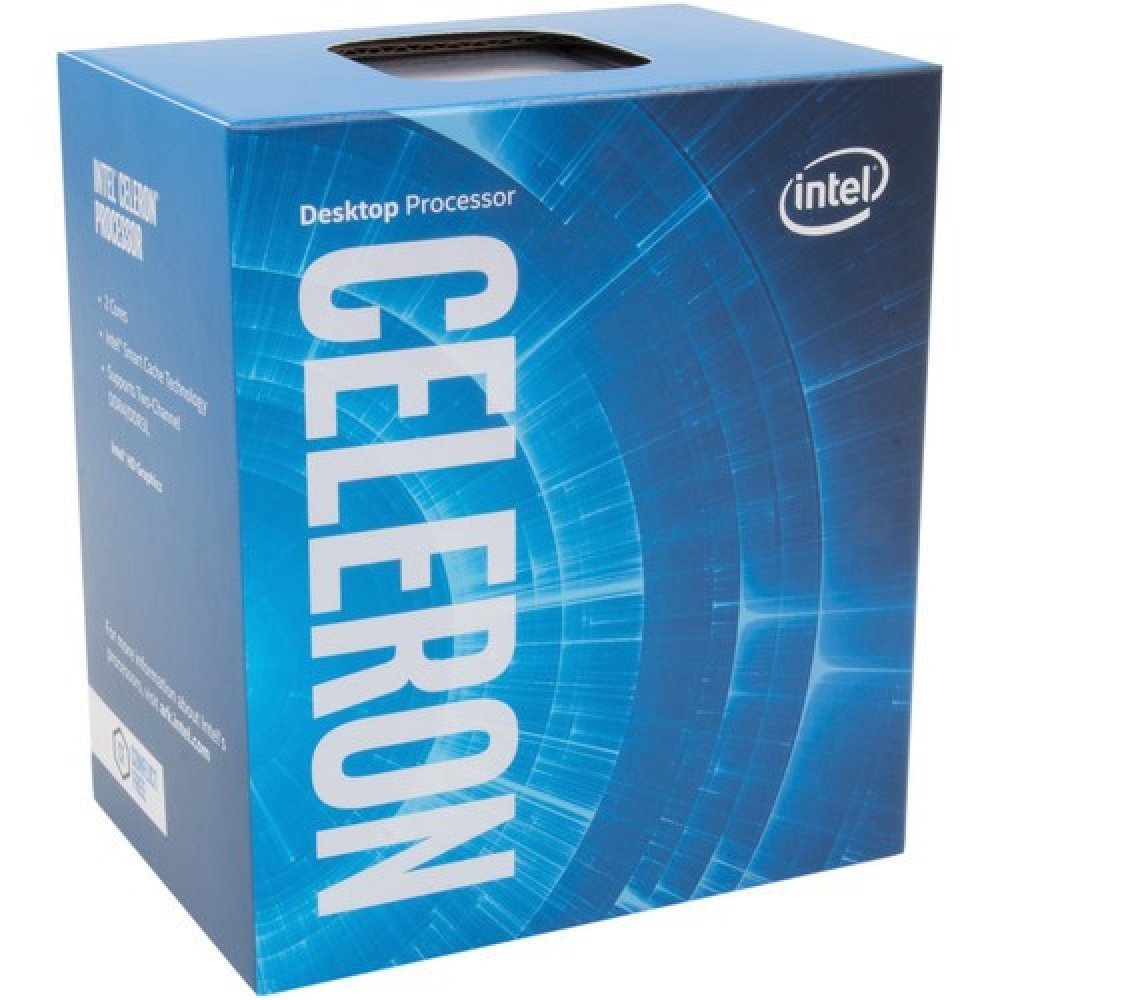





"https://gccgamers.com/computer-parts-components/biostar-tb360-btc-d-mining-motherboard-tb360-btc-d.html
ReplyDeleteBiostar tb360-btc d+ in uae,Mining Motherboard in uae"
Where can buy BIOSTAR TB360-BTC D+ Motherboard in UAE, 8 x PCIe x16 slots Motherboard in UAE, Mining Motherboard in UAE Here visit now https://pcdubai.com/product/biostar-tb360-btc-d-8-x-pcie-x16-slots-that-supports-mining-motherboard-tb360-btc-d/
ReplyDeleteNice reading, I love your content. This is really a fantastic and informative post. Keep it up and if you are looking for Gpu Mining Rig Uk then visit ukminingrig.
ReplyDelete